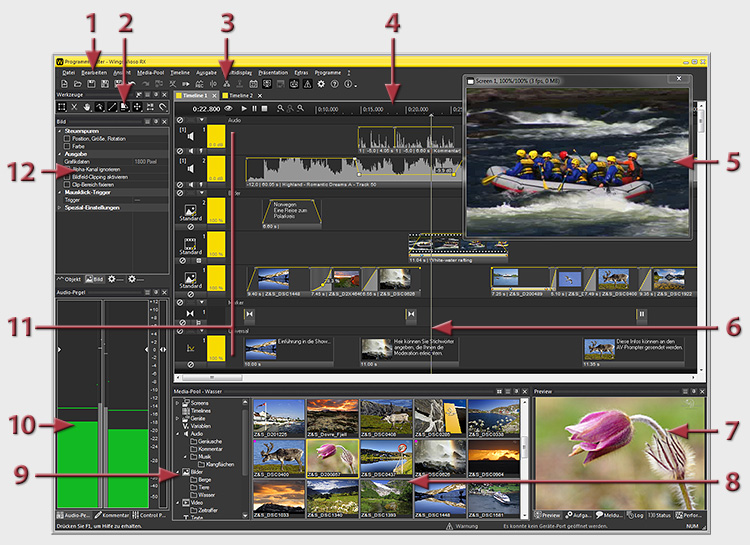
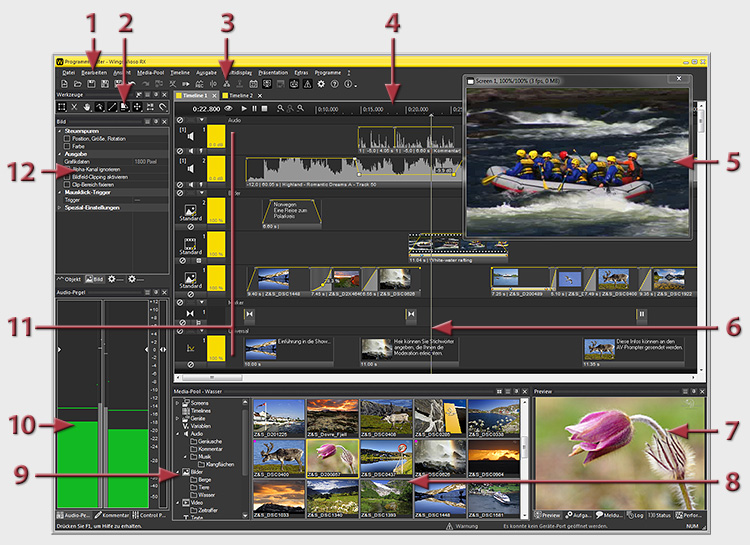
Main menus from "File" to "?" Help
Toolbar for object editing. See Toolbar
Tool bar with Buttons for frequently used functions. See Function bar.
Bar showing locator time, buttons for playback control and zoom in/out buttons for expanding and compressing the time axis.
Screen for displaying the visual output, i.e. the mix of videos, images, texts, etc.
Locator, vertical line for a graphic display of the time position. Moves along the timeline during playback and can be moved with the mouse in Stop Mode. The exact location of the Locator in time is shown in the time bar on the very left.
Accommodates a total of four tabs: "Preview" shows a highlighted file (images videos, etc.) of the Media Pool. See Viewing and listening to media files. "Tasks" lists all the media files whose display and intermediate video data are being created. See Task list. "Messages" lists error messages and warnings. See Messages. "Log" keeps a record of production steps and system processes. See Displaying log information. “Status” shows an enlarged version of timeline and countdown time. See Counting down to the next marker. “Performance” shows information on performance monitoring. See also Using Performance Monitoring.
Media Pool - contains all media files used in a project, as well as any other project resources
Selection of Media Pool categories, also used for structuring media into folders.
Audio level control with sliders (blue) and Ducking indicator (green), can be changed over to Control Panel and Comments.
Timeline with various tracks for the corresponding objects. Every track has a track head on the left showing the typical symbol for the corresponding track type and a number of buttons. See also Objects on their tracks.
Properties Table, for editing the parameter of highlighted timeline objects.
 For high-resolution
monitors you’d better use the Wings Vioso RX
scaling function in order to scale menu names and buttons to an easily
readable size. See Options - Global Options - User
interface.
For high-resolution
monitors you’d better use the Wings Vioso RX
scaling function in order to scale menu names and buttons to an easily
readable size. See Options - Global Options - User
interface.