Optimizing Windows 7
Below you will find a few tips for optimizing your Windows 7 PC, sorted
according to importance. The first set of suggested measures is appropriate
in most cases, the second category just helpful, whereas the settings
at the end of the list are for experts who are setting up computers used
only for presentations.
 The modifications suggested below deviate considerably from the standard
and security settings and serve for optimal and trouble free presentation
only. Before making these modifications create a restore point, that allows
you to change back to the old configuration, if necessary. For computers
that are also used for other purposes it may be useful to create a new
user, e.g. "Presentation", which lets you start the computer
with this user profile for presentations.
The modifications suggested below deviate considerably from the standard
and security settings and serve for optimal and trouble free presentation
only. Before making these modifications create a restore point, that allows
you to change back to the old configuration, if necessary. For computers
that are also used for other purposes it may be useful to create a new
user, e.g. "Presentation", which lets you start the computer
with this user profile for presentations.
Recommended
measures
Install
additional software
Settings
for visual effects, driver updates and remote desktop
Configuring
screen savers, sounds and user interface
Setting
up Power Options
Disabling
automatic playback
Disabling
indexing
Disabling
automatic hard disk defragmentation
Setting
SATA controller to AHCI mode
Graphics
card and drivers
Activating
high-performance notebook graphics chips
Useful
measures
Adjusting
folder options
Disable
messages from the Action Center
Measures
for mere presentation PCs without Internet connection
Avoiding
the login dialog when starting up the computer
Turning
problem reports off
Adjusting
firewall, defender and windows updates
Turning
the user account control off
Searching
for interfering tasks
Additional
software
For certain functions, Wings Vioso RX requires installation
of additional software that should be on any presentation PC:
DirectX 9.0c of June 2010 for execution
of the program. This DirectX version must be installed in addition
to DirectX 10 or 11. If you should have problems, we advise you to
get the latest DirectX 9 update which can be downloaded from the Microsoft
website.
ASIO4ALL enables usage of standard
WDM sound cards for multi-channel playback, provided they have a 5.1-output.
This tool can be found at www.asio4all.de.
Note: If you are using a real
ASIO sound card with separate ASIO driver you should not install ASIO4ALL
as this may cause conflicts.
Although Acrobat
Reader is not necessary for Wings Vioso RX
it allows display of any information available in PDF format. It can
be found on the Wings Vioso RX
USB stick or on the Adobe website.
Recommended measures
The settings listed below are useful and are mostly made in the Control Panel. You'd better leave
this dialog open and select Display
Small icons, as the following
explanations refer to this type of display.
Settings for visual
effects, driver updates and remote desktop
Visual effects
Click on the Windows
icon  and select Control Panel.
and select Control Panel.
Click System
and Advanced System Settings.
On tab Advanced
under Performance click on
Settings.
Click Adjust
for best performance. Close the dialog by clicking on OK.
 If
you should find out that important functions have been turned off you
can turn them on again individually in the above dialog box. In our experience,
the "colorful world of Windows 7" uses up less performance than
one might suspect.
If
you should find out that important functions have been turned off you
can turn them on again individually in the above dialog box. In our experience,
the "colorful world of Windows 7" uses up less performance than
one might suspect.
Hardware
Click tab Hardware
and Device installation settings.
Enable No,
let me choose what to do and Never
install driver software from Windows Update. Close the dialog
by clicking OK.
 Now
that the automatic search function for drivers has been disabled, you
may have to perform a search manually.
Now
that the automatic search function for drivers has been disabled, you
may have to perform a search manually.
Remote
Select tab Remote
and clear check box Allow Remote
Assistance connections to this computer.
Click OK
and close this System dialog.
Configuring
screen savers, sounds and user interface
Screen saver and energy saving measures may seriously affect the presentation
on a presentation PC. It may also be useful to have a black desktop, in
order to prevent some Windows desktop images to show in case of problems.
Click on the Windows
icon  and select Control Panel.
and select Control Panel.
Click Appearance
and Personalization and select a theme under Areo
Themes. Info: Using
an Aero Theme will improve playback of single display shows. In Multidisplay
Mode the Windows default settings are activated automatically and
the previously selected setting is resumed after terminating Wings Vioso RX.
Click on Desktop
background and under Picture
location choose Solid colors.
Click the black pattern followed by Save
changes.
At the bottom click
on Sounds and from the Sound schemes list select No sounds. Clear check box Play Windows startup sound and click
OK.
At the right bottom
click Screensaver. Under Screensaver click Non
and clear check box On resume, display
logon screen. Close the dialog by clicking on OK.
 If
the Beep sounds during your work with Wings Vioso RX
are getting on your nerves...
If
the Beep sounds during your work with Wings Vioso RX
are getting on your nerves...
Setting up Power
Options
The follow steps allow you to make numerous settings for energy management:
Click on the Windows
icon  and select Control Panel.
and select Control Panel.
Click Power
Options, followed by clicking Show
additional plans and select High
performance.
On the right click
Change plan settings and select
Never for Turn
off the display and Put the
computer to sleep.
Now click Change
advanced power settings. In this dialog choose High
performance [Active] and make the following changes below:
Hard
disk - Turn off hard disk  Never
Never
Sleep
- Sleep after  Never
Never
Sleep
- Allow Hybrid Sleep  Off
Off
Sleep
- Hibernate after  Never
Never
Power
buttons and lid - Power button action  Shut
down
Shut
down
PCI
Express - Link State  Off
Off
Display
- Turn off display after  Never
Never
Multimedia
Settings - When Sharing Media  Prevent
idling to sleep
Prevent
idling to sleep
Close the dialog by
clicking OK followed by clicking
on Save changes.
Disabling
automatic playback
On the Control Panel
click AutoPlay.
For all media change
the settings to Take no action
and click Save.
Disabling
indexing
Windows 7 automatically creates an index for the contents for certain
folders and updates it regularly. Since these hard disk accesses are superfluous
for presentation computers you should disable indexing.
On the Control Panel
click Indexing Options.
Click Modify
followed by clicking Show all locations.
Clear check box Change selected locations and there
will be no more entries below.
Close the dialogs
by clicking OK or Close.
Disabling
automatic hard disk defragmentation
After a pause of approx. 30 minutes Windows 7 automatically starts hard
disk defragmentation. This might lead to problems during a presentation.
The defragmentation result achieved such is also anything but good. This
is how you can turn off automatic defragmentation:
On the Control Panel
click Administrative Tools
followed by clicking Task Scheduler.
In the dialog on the
left open the following tree structure: Task
Scheduler (Local) - Task Scheduler
Library - Microsoft
- Windows and highlight Defrag.
In the window at the
top you will find a Scheduler entry which you delete by right-clicking
it.
Now close the Task Scheduler dialog.
It's a good idea to use a good defragmentation program, e.g. O&O
Defrag and defragment the hard disk after playing all media but
before actually starting the presentation.
Setting SATA controller to
AHCI mode
When Windows is installed, Bios is sometimes set to IDE mode. AHCI mode
is usually the more up-to-date and more efficient mode. It supports hot-plugging
of eSATA hard disks and NCQ (native command queuing), so that the controller
is enabled to make simultaneous requests to the hard disk which in turn
optimizes the order in which the commands are executed. However, NCQ must
also be supported by the hard disks, which is usually the case with newer
models.
Normally, AHCI mode in Bios must be set during "SATA configuration"
before Windows 7 is installed to allow the corresponding drivers to be
enabled. With Windows 7 already being installed, you can check in Bios
or the Windows Control Panel whether AHCI mode is active. If this is not
the case, AHCI mode can also be enabled without reinstalling Windows by
resorting to a little trick.
In the Windows Control
Panel double-click the Device Manager
and click the plus sign next to IDE
ATA/ATAPI-Controller. Below it entry Standard
AHCI1.0 Serial ATA Controller should be visible. Depending
on the controller driver the entry might differ although it should
contain AHCI. If this AHCI entry does not exist, you will
not be able to enable AHCI mode. Close the System Properties.
Click the Windows
symbol  and select All Programs - Accessory
- Execute.
and select All Programs - Accessory
- Execute.
In the field enter
regedit and click OK.
Confirm any messages that may come up with Continue.
In the dialog on the
left open the following tree structure: HKEY_LOCAL_Machine
- System - CurrentControlSet
- Services and highlight msahci.
Double-click entry
Start, change the value to
0 and click OK.
While rebooting the
system open Bios during the restart. Now change the SATA
configuration mode from IDE
to AHCI.
Save the Bios settings,
reboot again and wait for Windows 7 to appear. It will take a little
while for Windows 7 to install the new drivers after which you will
be requested to reboot again.
 If a restart causes a blue screen and
a crash there may be no suitable driver available or your hardware is
incompatible with AHCI mode, which may be particularly apply to RAID systems.
If a restart causes a blue screen and
a crash there may be no suitable driver available or your hardware is
incompatible with AHCI mode, which may be particularly apply to RAID systems.
Graphics
card and drivers
For smooth playback of high-resolution
HDAV shows a high-quality, fast 3 D graphics card with a lot of graphics
memory and an up-to-date driver are highly important. Color rendering
must be set to a minimum color depth of 24 or even better 32 bits. For
fluent movements and panning, the refresh rate should match the display
and the frame rate of the video. See also Media
integration.
Right-click some free
space on the Windows desktop and select Screen
resolution.
Now select Advanced
Settings and tab Monitor.
For Screen refresh rate choose
60 Hz for usage of projectors or LCD displays or 50 Hz for usage of
PAL videos (always choose a multiple of the frame rate of the videos
used). See also Media
integration.
Below it you can select
the color depth under Colors; select
32 bits. Some graphics cards
to not allow selection of the color depth, e.g. Intel graphics chips.
If a more powerful graphics card is available you should enable it.
See Activating
Nvidia Optimus graphics chip below.

Activating
high-performance notebook graphics chips
Modern notebooks
are slim and economic and usually feature main processors with integrated
graphics capability and a graphics chip by Nvidia or AMD Radeon. You need
to make sure that always the better graphics chip is used for Wings Vioso RX since the integrated
graphics processor offers less performance. The procedure is similar for
Nvidia and AMD Radeon. For the details on both systems see below:
Nvidia Optimus
Right-click
a free area on the Windows Desktop and select Nvidia
Control Panel.
In
the dialog on the left under 3D Settings
click Manage 3D settings.
On
tab Global Settings under
Preferred graphics processor
choose setting NVIDIA high performance
processor.
On
tab Program Settings click
Add and select Wings5.exe
which can be found at C:\Programs (x86)\AV Stumpfl\Wings Vioso RX.
 Some
notebooks may show a drop in performance some seconds after playback start
due to faulty power management. In such a case open the Nvidia Control
Panel and go to Manage 3D Settings
and tab Global Settings and change
the Power Management Mode in the
list from the default setting Adaptive
to Prefer maximum performance.
Some
notebooks may show a drop in performance some seconds after playback start
due to faulty power management. In such a case open the Nvidia Control
Panel and go to Manage 3D Settings
and tab Global Settings and change
the Power Management Mode in the
list from the default setting Adaptive
to Prefer maximum performance.
 Show Setting.
Show Setting.
AMD Radeon mobile
Right-click
an empty space on the Windows Desktop and select Configure
switchable graphics.
Select
Global Application Settings
for Battery and Plugged
In to Maximum Performance.
 Show settings.
Show settings.
In
the dialog below click on Switchable
graphics - Application Settings. In the dialog box that has
opened up click on Add Application
and select Wings5.exe, which
can be found at “C:\Programs (x86)\AV Stumpfl\Wings 5”.
In
the list highlight Wings5.exe
and select High performance
in column Graphics settings.
 Show settings.
Show settings.
To
finish, click on Apply and close the dialog.
Useful measures
Here you will find a few recommendations that are not absolutely necessary
but that may facilitate working with media and Wings Vioso RX.
Adjusting folder options
Click on the Windows
icon  and select Control Panel.
and select Control Panel.
Click Folder
Options and click the View
tab.
Clear the check box
next to Hide extensions for known
file types.
Under Hidden
files and folders click option Show
hidden files, folders and drives.
Click OK.
It is a good idea to
adjust the folder views for different contents to meet your requirements.
For this purpose,
adjust the folder view (e.g. for files, images or videos) as desired.
Then click Organize
 and select Folder
and Search Options.
and select Folder
and Search Options.
Click the View
tab, click Apply to Folders.
Repeat these steps for all types of folders (files, images, videos,
etc.)
Disabling
messages from the Action Center
Windows Action Center, via popups, automatically informs about problems
and incidents that may not altogether be so important and which may disturb
during a presentation. These popups can be disabled although this means
that in the future you will have to look for this information yourself.
Click on the Windows
icon  , click Control
Panel and click Notification
Area Icons.
, click Control
Panel and click Notification
Area Icons.
Click Action
Center and select Hide icons
and notifications.
You can also change
the settings for any other icons if they should get in the way of
your presentation.
Finish by clicking
OK.
Measures for mere presentation
computers without Internet connection
The following steps should
only be performed by experts for computers that are not connected to the
Internet and are exclusively used for presentation purposes.
 The modifications suggested
below deviate considerably from the standard and security settings and
serve for optimal and trouble free presentation only. Before making these
modifications create a restore point, that allows you to change back to
the old configuration, if necessary. For computers that are also used
for other purposes the steps described below should not be performed.
The modifications suggested
below deviate considerably from the standard and security settings and
serve for optimal and trouble free presentation only. Before making these
modifications create a restore point, that allows you to change back to
the old configuration, if necessary. For computers that are also used
for other purposes the steps described below should not be performed.
Avoiding
the login dialog when starting up the computer
For permanent installations,
which are activated in the morning via timer control and run automatically,
the logon dialog may be a nuisance. There is a way around this.
 Please note that avoiding the logon dialog
and the password query may allow unauthorized access to your data!
Please note that avoiding the logon dialog
and the password query may allow unauthorized access to your data!
Call dialog Execute by pressing the Windows-key
and R.
Enter netplwiz and click OK,
and the User accounts dialog
will pop up. Confirm any messages that may come up with Continue.
In the field, highlight
the user account that is to log in automatically in the future.
Clear check box Users must enter a user name and password
to use this computer and click OK.
In the following dialog
enter the password twice for the specified user account and click
OK.
Next
time Windows 7 starts up the user is logged in automatically.
See
also Automatic
computer startup and show start
Turning
problem reports off
Changing these setting
also affects the Help suggestions by Windows 7 and should only be made
by experienced users.
In the Control Panel
click Problem Reports and Solutions
and Change settings on the
left.
Under Choose
how to check solutions to computer problems select Off.
Close the dialog by
clicking OK.
Adjusting firewall, defender, Java
and windows updates
Note: These settings should only
be changed, if your computer is not connected to the Internet and is run
within a network controlled by you. Otherwise there is a security risk!
Click on the Windows
icon  and select Control Panel.
and select Control Panel.
Click Windows
Firewall and on Turn Windows
Firewall on or off.
Confirm any messages
that may come up with Continue.
Enable Turn
off Windows Firewall, click OK
and close the Firewall dialog.
Now
disable the Defender functions
In the Control Panel click Windows
Defender.
At the top click Tools
followed by Options.
Disable
the following items (you may have to scroll further down):
Automatic scanning - Automatically scan
my computer
Real-time protection - Use real-time protection
Advanced - Scan archive files
Advanced - Use heuristics
Advanced - Create restore point
Administrator - Use this program
Click Save
to accept the changes.
It
is not useful to have the presentation computer automatically search for
updates. This feature should be disabled.
In the Security Center
click Windows Update and Change settings on the left.
Enable Never
check for updates, click OK
and close the Update dialog box.
Following
this click Java (32 bits)
in the Control Panel. Click tab Update
and remove the checkmark next to Automatic
search for updates. Close the dialog by clicking OK.
 Disable automatic update for all programs
(e.g. Adobe Photoshop CS). If your computer runs an anti-virus program,
disable it before you start the presentation.
Disable automatic update for all programs
(e.g. Adobe Photoshop CS). If your computer runs an anti-virus program,
disable it before you start the presentation.
Turning
the user account control off
These steps prevent continual
prompting for permission for tasks requiring administrative rights. Important note: Since turning the
user account control disables some Windows 7 security functions, only
experienced PC users should do so.
Click on the Windows
icon  and select Control Panel.
and select Control Panel.
Double-click User Accounts and click Turn
User Account Control on or off.
Confirm all messages
with Continue.
Clear the check box
next to Use User Account Control
(UAC) to help protect... and then click OK.
Searching
for interfering tasks
If no sufficient performance
could be achieved, despite heeding the tips above, the reason may be difficult
to find. Usually, it's some programs that are still active in the background
that you need to track and deactivate. In order to prevent the installation
from becoming inoperative by deactivating any "essential" programs,
you should create restore points
for Windows. How this is done, is explained in the Windows Help. Otherwise
a defective installation may never be repaired again.
 Following the tips for PC
optimization is at your own risk. We cannot accept any liability for any
damage that may be caused. If necessary, ask a computer expert to perform
these measures for you to rule out any damage.
Following the tips for PC
optimization is at your own risk. We cannot accept any liability for any
damage that may be caused. If necessary, ask a computer expert to perform
these measures for you to rule out any damage.
Determining and removing
tasks
The paragraph above contains
some information for optimizing tasks. If your program still does not
run without any problems, you can have a look at the Task Manager and
see which tasks and processes are being performed. The next step is to
find out if any of the tasks performed interferes with Wings Vioso RX.
Right-click a free
area in the task bar and select Task
Manager.
Click on tab Processes for a list with the currently
running processes to be displayed. To find out what the abbreviations
stand for, have a look at the Windows Help or the Internet, e.g. at
http://frankn.com (German).
Terminate one process
after the other and keep checking whether the malfunction has been
eliminated, e.g. jerky playback for HDAV shows. Start with user-specific
processes and make a note of the process you have just terminated.
Once you have found
out about the interfering task, uninstall the corresponding program
or disable it as explained above at the example of Messenger or Task
Scheduler. Otherwise this task will be reactivated when the computer
starts up the next time.
If this does not help
eliminating the problem, it may be due to the devices or drivers. Update
all drivers and test disable those devices in the device control system
which are not really necessary.
See also
Saving resources
 The modifications suggested below deviate considerably from the standard
and security settings and serve for optimal and trouble free presentation
only. Before making these modifications create a restore point, that allows
you to change back to the old configuration, if necessary. For computers
that are also used for other purposes it may be useful to create a new
user, e.g. "Presentation", which lets you start the computer
with this user profile for presentations.
The modifications suggested below deviate considerably from the standard
and security settings and serve for optimal and trouble free presentation
only. Before making these modifications create a restore point, that allows
you to change back to the old configuration, if necessary. For computers
that are also used for other purposes it may be useful to create a new
user, e.g. "Presentation", which lets you start the computer
with this user profile for presentations. and select
and select  If
you should find out that important functions have been turned off you
can turn them on again individually in the above dialog box. In our experience,
the "colorful world of Windows 7" uses up less performance than
one might suspect.
If
you should find out that important functions have been turned off you
can turn them on again individually in the above dialog box. In our experience,
the "colorful world of Windows 7" uses up less performance than
one might suspect.
 Never
Never
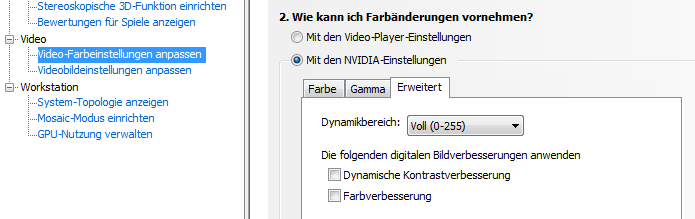
 Some
notebooks may show a drop in performance some seconds after playback start
due to faulty power management. In such a case open the Nvidia Control
Panel and go to
Some
notebooks may show a drop in performance some seconds after playback start
due to faulty power management. In such a case open the Nvidia Control
Panel and go to 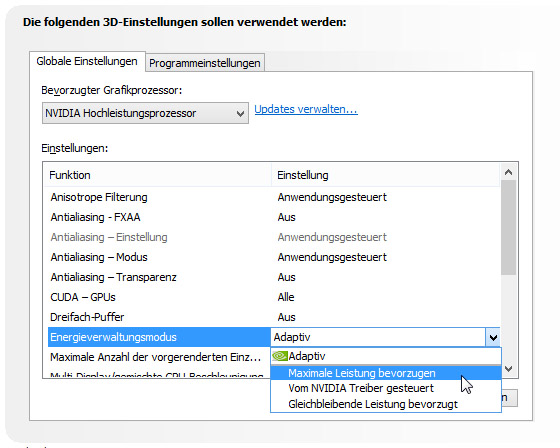
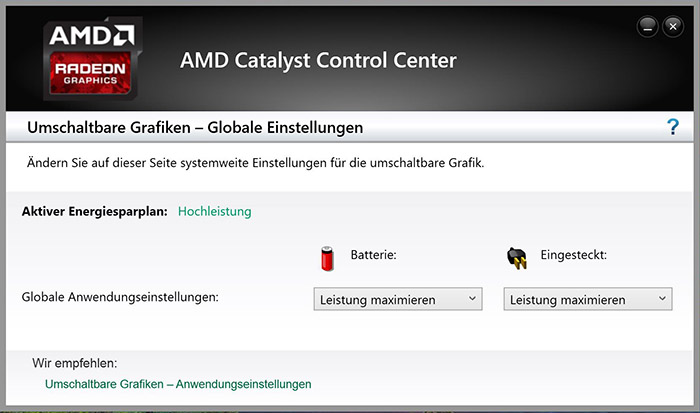
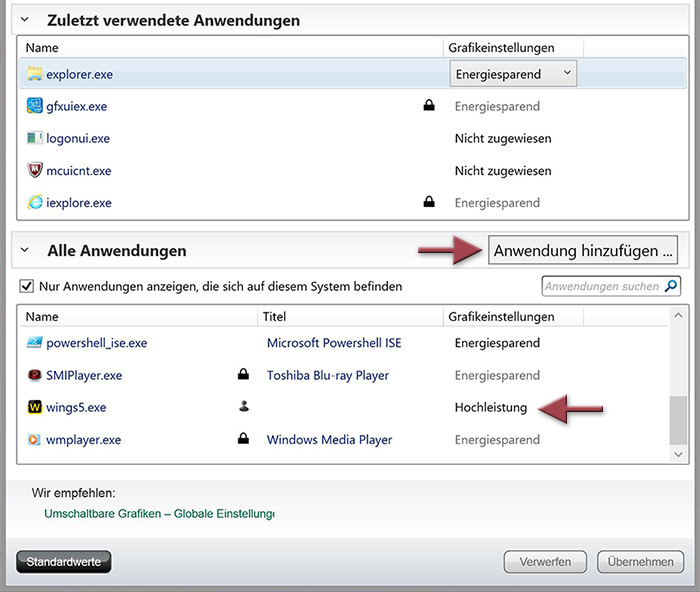
 and select
and select