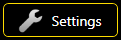 and, in the dialog popping up, click on Wings Settings at the top. Here you can define the options for the Wings program start.
and, in the dialog popping up, click on Wings Settings at the top. Here you can define the options for the Wings program start. At the left desktop side click 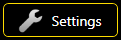 and, in the dialog popping up, click on Wings Settings at the top. Here you can define the options for the Wings program start.
and, in the dialog popping up, click on Wings Settings at the top. Here you can define the options for the Wings program start.
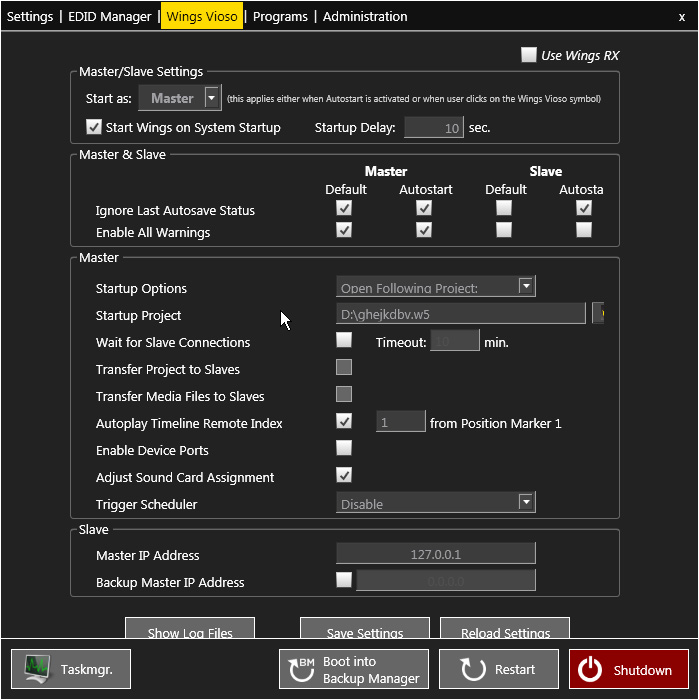
Use Wings RX ...to be enabled if you want to use Wings Vioso RX instead of the standard version. This however, requires also the corresponding license or a Wings Engine RAW.
Master/Client Settings ...defines whether Wings Vioso starts in Master or Client mode for Multidisplay shows. Check box Run at Startup to start Wings automatically in the specified mode after starting up. At Startup Delay you can enter the delay time for starting Wings after starting up the system. A delay may be useful if the Wings Engine is to establish connections and internal services beforehand.
Note: When Use Wings RX has been enabled the settings for client mode can no longer be selected as Wings Vioso RX uses Master and Render Engines. See also Important notes on using Wings Vioso RX.
Field Master & Client allows separate settings for master and client mode. Moreover, by clicking and selecting the checkboxes under Default you can enter the parameters that are to apply for a normal startup by clicking the desktop icons. The entries made at Autostart are applied if Wings is started automatically at the system start.
At Master you can make the following entries:
At Startup Options you can choose whether a project and which one is to be opened automatically:
No Action opens only the Wings Vioso program window
Show startup options ... opens the dialog box for selecting projects, templates and Project Wizards.
Open last project opens the project edited last.
Open following project ...opens the specified project.
Wait for Client Connections ... is an important function for automatic multidisplay presentations. At Timeout you can specify the maximum period the master is to wait for the clients. Data transfer to the clients is to start as soon as the connection to the clients has been established but at the latest after the timeout has expired. This period should allow the clients to safely establish a connection with the master.
Transfer Project to Clients transfers the project to the clients after the timeout period specified above has expired. If a client within the network is not active, the project is still transferred to all other clients. This function can only be selected if Wait for Client Connections has been enabled.
Transfer Media Files to Clients ... as above, but only the corresponding media files required by a client are transferred, i.e. only the data minimum is transferred. If a client within the network is not active, all other clients are still supplied with data. This function can only be selected if Wait for Client Connections has been enabled.
Autoplay Timeline Remote Index automatically starts the presentation in the timeline with the specified remote index at the position marker with remote index 1. If the specified timeline and the position marker with the remote index 1 are not available this action cannot be performed.
Enable Device Ports ensures that the device ports are enabled for a project to be auto-started after the Wings Platinum start-up. See also Enabling the device ports. Find a solution here, if, at automatic startup, the device ports fail to be enabled.
Adjust Sound Card Assignment makes sure that the current allocation of sound card outputs is not altered by Windows, e.g. due to faulty sound card detection.
Trigger Scheduler ...for enabling and disabling the Trigger Scheduler (...available with Pro Licenses and up, not supported by additional licenses):
Disable disables the Trigger Scheduler.
Enable always enables evaluation of conditions and executes the triggers that fulfil these conditions. See also Trigger functions.
Restore last exit state restores the setting that was active when the program was exited last.
Under Client you can select the following options:
After choosing Client in the dialog above you can enter the Master IP address at Master IP Address.
If you enable Backup master IP address, you can specify a second master as backup. Should the first master fail, the clients will automatically link up with the back-up master.
Show Log Files ...shows the content of the Wings log file. See also Displaying log information.
 The settings below under Master or Client correspond to the Wings Options. See Global Options - Program start and Network
The settings below under Master or Client correspond to the Wings Options. See Global Options - Program start and Network
The settings can be written directly to the INI file by clicking Save Settings so that they are taken over by Wings. Click Reload Settings to read the settings made in the Wings Options. This is usually done automatically when the dialog is opened, making any manual loading usually unnecessary.
See also