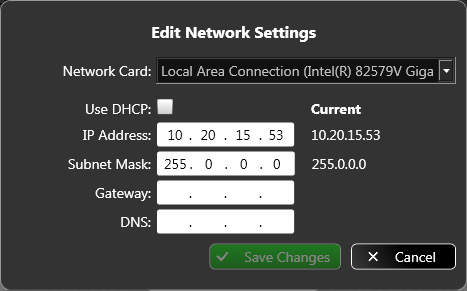Wings Servers feature a clearly structured and functional desktop that comprises buttons for the most important functions.

Use the three large icons Wings Touch, Wings Vioso and Wings Avio to start the Wings AV Suite applications with the same names. If windows are open and cover up the large icons you can start the applications via the small icons in the bottom right corner of the task bar or use the following shortcuts:
Wings Touch  Windows key + T
Windows key + T
Wings Vioso  Windows key + W
Windows key + W
Wings Avio Manager  Windows key + M
Windows key + M
Avio-Service menu  Windows key + S
Windows key + S
Wings Engine Settings  Windows key + Ctrl
Windows key + Ctrl
Audio Settings  Windows key + A
Windows key + A
Graphics settings  Windows key + G
Windows key + G
NVidia Manager  Windows key + N
Windows key + N
Desktop  Windows key + D
Windows key + D
Center mouse on desktop  Windows key + O
Windows key + O
File Explorer  Windows key + E
Windows key + E
Mozilla Firefox  Windows key + F
Windows key + F
Pocket calculator  Windows key + C
Windows key + C
 Mousing over the Help symbol
Mousing over the Help symbol  on the desktop displays a list of shortcuts. Click the icon and the help files open up.
on the desktop displays a list of shortcuts. Click the icon and the help files open up.
The other buttons have the following functions:
? ...opens the AV Suite Help topics (top right corner of the desktop). Mousing over this symbol displays a list of shortcuts.
Avio Service ...opens the Avio Service menu. See Wings Avio Service.
Explorer ...opens Windows Explorer.
Alignment ...shows a test image which can be configured in accordance with your requirements. See also Displaying test images.
Settings ...offers shortcuts for all the most important dialogs and the Wings options for master and client mode and for Task manager, Restart and Shutdown. See Settings - Shortcuts and Settings - Wings Vioso.
Eject USB Devices ...for safely removing external drives. After clicking the button a list of external drives is displayed that can be removed by clicking Eject.
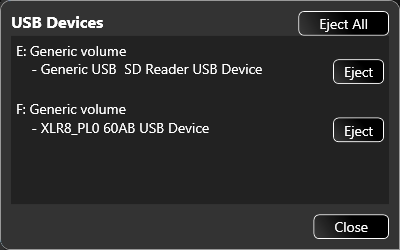
Network Cards ...specifies the Media Engine's IP address and the subnet mask if there is a network connection.
Click  to change the IP address and the subnet mask.
to change the IP address and the subnet mask.