On the left desktop side click 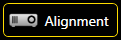 , following which a test image will be displayed.
, following which a test image will be displayed.
In order to set up the test image in accordance with your requirements click button Pattern Settings at the top, following which another dialog pops up:
The Wings Engine features a test image generator which allows various test images at suitable resolution to be displayed at all outputs without requiring Wings Vioso. This is how the test image generator can be used:
On the left desktop side click 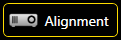 , following which a test image will be displayed.
, following which a test image will be displayed.
In order to set up the test image in accordance with your requirements click button Pattern Settings at the top, following which another dialog pops up:
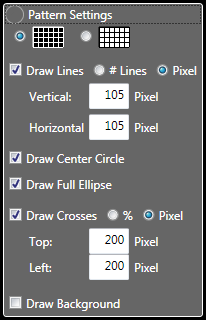
This dialog allows configuration of the test image as follows:
Choice between black or white grid lines
Draw Lines ...produces a grid with the specified grid division. The grid division can optionally be entered in lines (number of lines) or in pixels (distance between the lines in pixels).
Draw Center Circle ...produces a center circle.
Draw Full Ellipse ...produces an ellipse which touches the edges of the image.
Draw Crosses ...produces diagonal lines in the overlap areas specified below. Entries can optionally be made in % or in pixels.
Draw Background ...produces grayscale or color stripes in the background.
Below you will find a few examples:
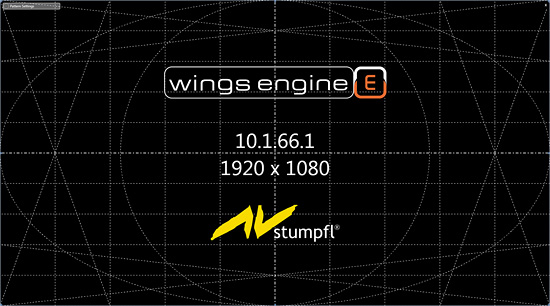
Grid with ellipse and circle as well as diagonals in the overlap areas on the left and right.
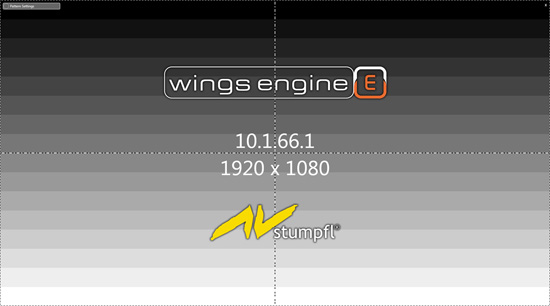
Grayscale with simplest grid
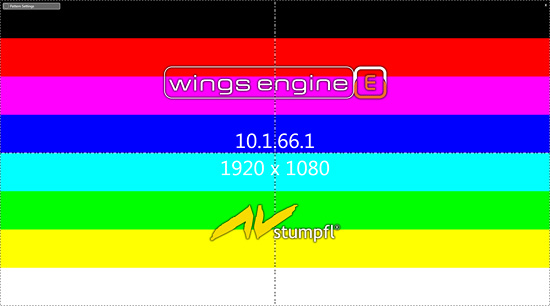
Primary and secondary colors, as well as white and black stripes
To terminate the test image generator click the small cross at the top right corner or press the Esc key.