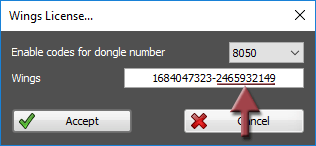
Continued prompting for entry of the enable code during program start indicates an error in the enable code, i.e. maybe only in the second part. This part of the enable code enables the corresponding license, e.g. Starter, Advanced, Pro, etc.
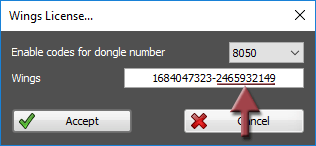
Solution:
If you have plugged more than one dongle into your computer, you select the dongle under Enable code for dongle no. which you want to enter enable codes for.
Enter both parts of the enable code correctly. The enable code can be found on the back of the black box containing Wings Vioso RX.
Click Accept and confirm the next message by clicking OK.
Restart Wings Vioso RX.
Should a start-up of Wings Vioso RX be impossible although the enable code was entered correctly and the dialog keep popping up, ask our support service to check the enable code.