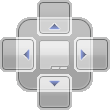
The Wings Vioso RX program window contains numerous sub-windows which can be arranged and structured most flexibly. We distinguish between two types of window:
The Timeline window ...is the central window which may contain a number on timelines on tabs. By clicking on a tab the corresponding timeline is moved to the foreground. Moreover, the tabs can be moved into an additional group. In such a case an additional timeline group is created and the contents of several timelines can be displayed simultaneously. This is how it is done:
Right-click the corresponding tab and click New horizontal group or New vertical group. To be able to select this function several timelines or timeline tabs need to be open.
Optionally, different timeline tabs can be displayed in different colors. See Options - Global Options - User interface.
Info on how to open and close timelines or their tabs can be found in topic Opening/closing timelines.
Any other windows are arranged around the timeline window. However, they can be "torn off" by grabbing the window at the title bar and dragging it. Windows can be placed as follows:
Separate window ...just let go of the window somewhere on the screen.
Dock window ...drag the window to one of the docking symbols. They appear automatically as soon as a window has been torn off and is dragged to some other place.
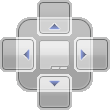
The future window location is shown as some blue area as soon as the window is dragged onto one of the four symbols. After letting go of the mouse-key the window is docked to the indicated location. Please note that there are also smaller symbols at the sides of the main window in addition to the large symbol with five selectable locations.
Add window as tab to an existing window ...drag the corresponding window or the mouse pointer, respectively to the center of the docking symbol and let go of the mouse key.
Hide window automatically ...click  Auto Hide in the top right corner. With such a setting the window is minimized as soon as you click somewhere outside the window. Click the window symbol at the bottom left corner of the program window to open it again. Deactivate Auto Hide by clicking
Auto Hide in the top right corner. With such a setting the window is minimized as soon as you click somewhere outside the window. Click the window symbol at the bottom left corner of the program window to open it again. Deactivate Auto Hide by clicking  again.
again.
See also